Online Gamepad Tester
(No Downloads Required. No software. No setup. Just results.)
Gamepad tester is a free online tool that helps you check your controller right in your browser. Test every button, joystick, trigger, and vibration in real time. Quickly spot drift, lag, or unresponsive inputs on PS5, Xbox, Nintendo, or PC controllers.

How to use controller tester
Common Issues and how to fix them
Features of Our Gamepad Tester
Our controller tester is designed for gamers, developers, and technicians who need precise diagnostics and fast results.
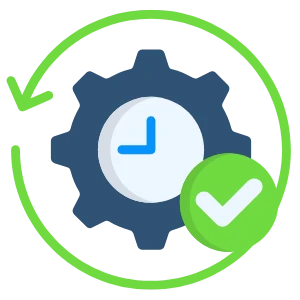
Real Time Input Display
View instant button responses and check if each key is registering correctly.

Fast, Web-Based, and Free
Instant results on browser and yes its absolutely free!
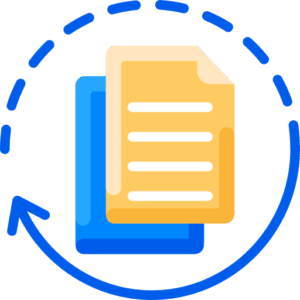
Works in Any Browser
Works in modern browsers like Chrome, Edge, and Firefox. and no additional add on required.
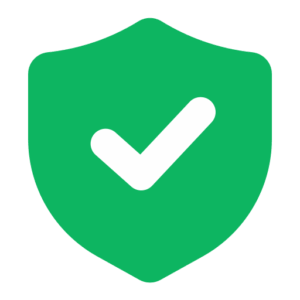
Trigger Pressure & Sensitivity Check
Measure how smoothly your analog triggers respond to gradual pressure.
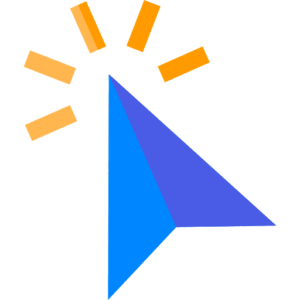
Joystick Drift and Dead Zone Detection
Run a detailed joystick drift test and identify areas where your stick doesn’t respond.
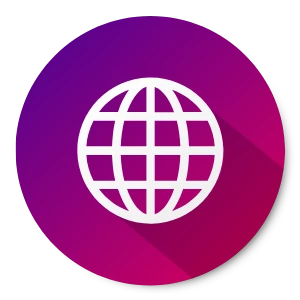
Compatible with Multi Devices
Supports PlayStation, Xbox, Nintendo, Logitech, and standard USB/Bluetooth gamepads.
Supported Game Controllers
This gamepad tester is compatible with
PlayStation (PS5 DualSense, PS4 DualShock, PS3,)
Xbox (Xbox Series X/S, One, 360)
Nintendo (Switch, Pro Controller, Joy-Con,)
Logitech, Redragon, and other USB/Bluetooth controllers.

XBOX

NINTENDO

PLAY STATION

REDRAGON

LOGITECH

Benefits of Using a Controller Tester
Using an online controller tester saves you time, money, and effort by helping you detect issues before they become costly replacements.
Save Money by Identifying Faults Early
Test your controller online before buying a new one. Detect unresponsive buttons, stick drift, or trigger issues and fix them instead of replacing the entire device.
Detect Stick Drift and Dead Zones Instantly
Run a quick joystick test to find dead zones or unwanted movements. Fast, precise, and perfect for recalibrating your analog sticks.
Get Reliable, Real-Time Feedback
See every button press, trigger pull, and joystick movement live on your screen. It’s the easiest way to confirm that your controller responds exactly as it should.
Improve Gaming Performance and Accuracy
Check for input lag, trigger sensitivity, and vibration balance. Fine-tune your setup for smoother gameplay and more responsive control.
Troubleshoot Without Technical Knowledge
No tech skills?
No problem. This web-based tester runs right in your browser and helps you identify most controller issues in seconds.
Compare Controllers and Brands
Easily check how different controllers such as PS5, Xbox, Nintendo, or Logitech perform. Find the most responsive and reliable option for your playstyle.
Maintain Controllers for Longer Life
Regular testing helps you spot early signs of wear and malfunction. It keeps your controllers in top condition and extends its lifespan.
No Software or Installation Required
Run all tests directly in your browser. There are no downloads, drivers, or subscriptions needed, simply connect your gamepad and start testing.
Troubleshooting
How to calibrate and fix stick drift on a gamepad
Stick drift happens when the analog stick moves or registers input without being touched. This web tool will help you to carry out the controller stick drift test. If stick drift is detected you can fix it by trying these methods.
Reset the controller
If you turn your PS4/PS5 controller there is a small reset button on the back that can be pressed with a pin. Press it and hold for 5 seconds then reconnect via USB and turn it back on.
For the Xbox controller, there is no reset button on the back. Still, you remove the battery for 10-15 seconds it will work like reset button and reconnect.

Calibrate on PC
Connect the controller with your PC, click on Start button and search for Game Controller Settings then go for Properties – Settings tab – Calibrate, and follow the wizard.
Check firmware update
Check the firmware and driver updates. An old firmware or driver may cause compatibility issues resulting in improper work.
Cleaning the joystick
Maybe some dust causing input issues or stick drift. You can remove it by gently cleaning around the joystick using a soft cloth or cotton gauze with a suitable cleaner.
Hardware failure
If drift continues, the internal stick module may be worn out and require repair or replacement. It will not fix the hardware issue.
How to Resolve Trigger Sticking and Button Issues
To fix it, first clean around it using compressed air or a cotton pad with isopropyl alcohol. If that doesn’t help, the internal spring or plastic may be damaged and may require opening the controller to repair or replace the part. Parts are easily available in the market for most of the controllers. After fixing the issue test the controller again for its functionality.

TIP: For slight drifting, you can increase the dead zone for a controller in the game setting. This tells the game to ignore tiny stick movements that happen on their own.
FAQs
Ready to Test Your Gamepad?
If you are annoyed with unresponsive buttons, joystick drift, or controller detection issues, you are at the right place.
Try this web-based gamepad tester before you think about replacing your gamepad.